If you are serious about making a living out of your blog and still currently on blogger, chances are you’ve considered owning a self hosted blog like wordpress. You might have even searched for how to move from blogger to wordpress on google several times.
Most pro bloggers started their million dollar blogs on free blogging platforms like blogger and wordpress.com and subsequently moved to wordpress.org or some other self-hosted platform.
For most, they did this after they started making a living off their blog while others made the move when they became interested in going pro. For smaller bloggers currently blogging on Google’s blogger who intend to move to self-hosted wordpress but can’t afford to hire people to move their content, they rely on tutorials such as this, detailing step by step guide on how to move from blogger to wordpress.
In this post i will be discussing how to move from blogger to wordpress with your content and traffic intact. I won’t only tell you how to move from blogger to wordpress by yourself, I will also be sharing my mistakes and how they affected my traffic after the move, ways to avoid such mistakes and how i corrected them subsequently.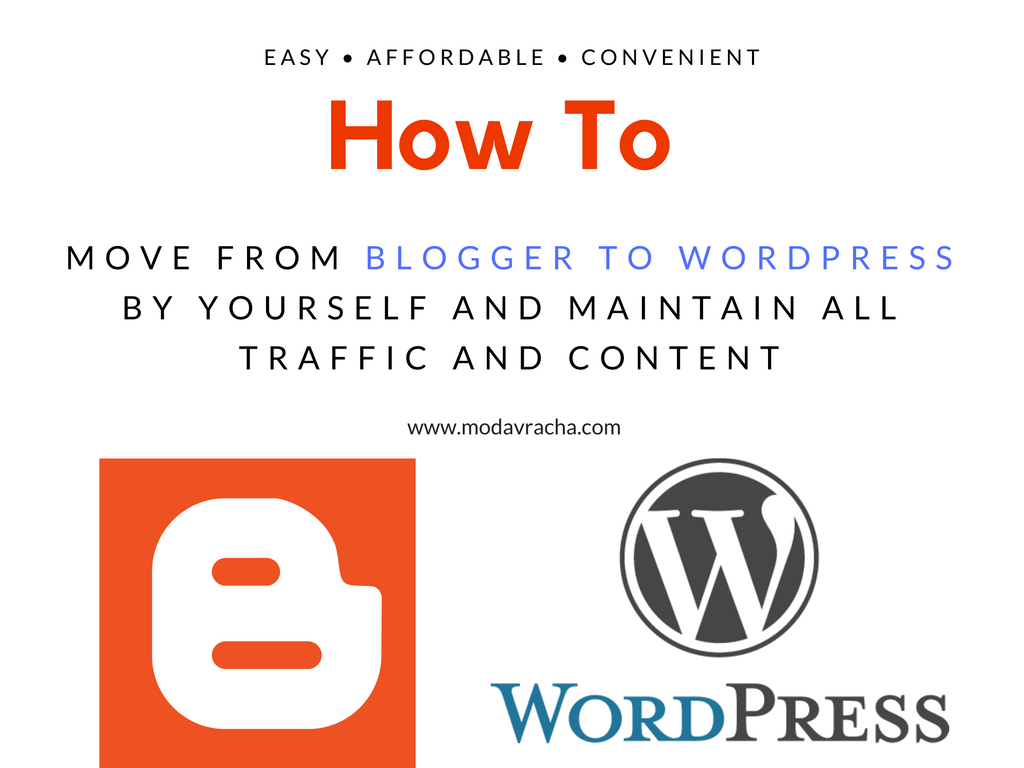
This post is kind of requested, i casually asked a question on my twitter account after i tried to convince fellow doctor and blogger babe Cassie Daves that self-hosted wordpress was better and more affordable than squarespace.
Some other bloggers became interested and here i am sharing how i moved from blogger to wordpress by myself. It took me 14 hours to set up everything!! and get my blog to look the way I wanted. If you are not patient enough, you should stop reading right now as this DIY way of transferring your blogger blog isn’t for you.
I’m assuming you are already a blogger who has been using the blogger platform long enough to know your way around your backend. I’m also guessing you have basic knowledge of html and css codes or at least you know what the beginning (opening) and end (closing tag) of a code looks like. If you don’t, i’m sorry but you will need a blogger to wordpress migration service instead of DIY.
You can do it! Move from blogger to wordpress now by yourself without losing anything. Click To Tweet
How To Move From Blogger To WordPress
Step 1: Before anything else, you should choose a hosting provider for your wordpress blog. I use bluehost and if you need your own custom domain assuming you were using a .blogspot domain name before, it’s perfect as even the cheapest package gives you 1 free domain for your 1st year.
Note that: I was already using custom domain on blogger, i’m not sure if the steps below are complete for moving a .blogspot domain to wordpress. I used the shared hosting option as that’s affordable and also fits my current traffic and blog status. 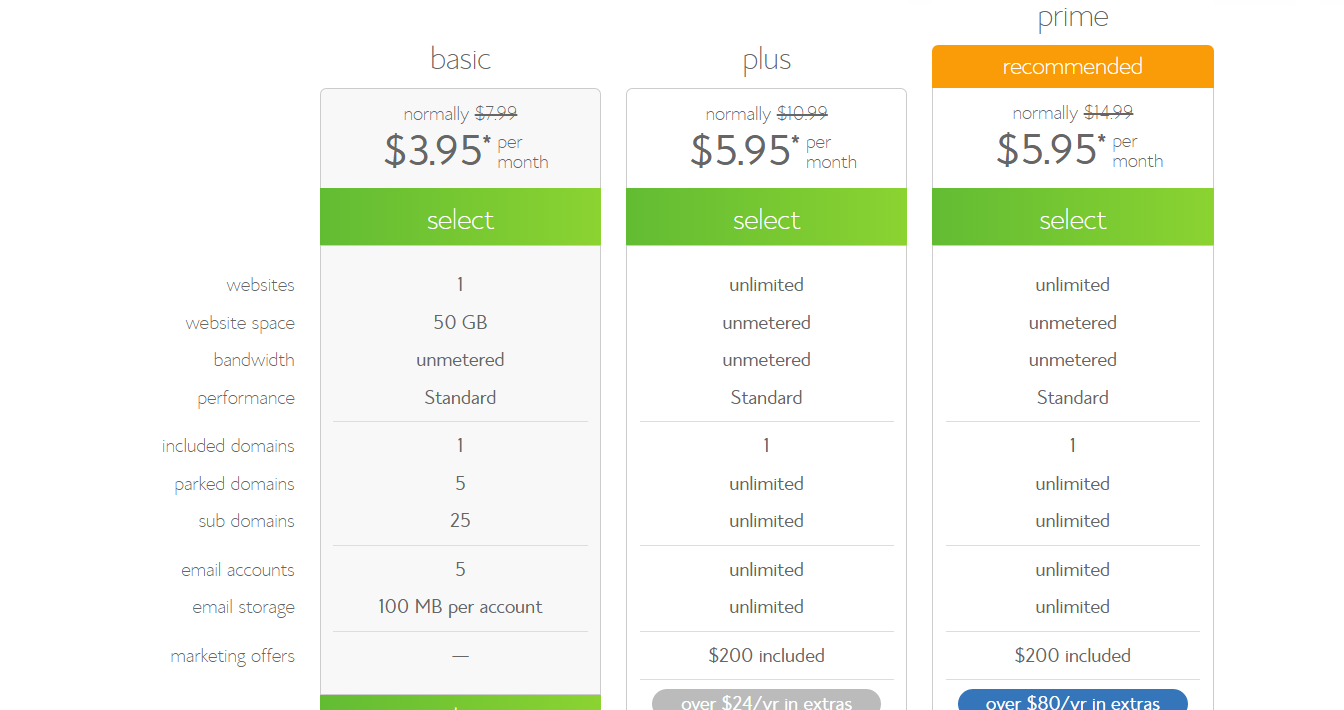
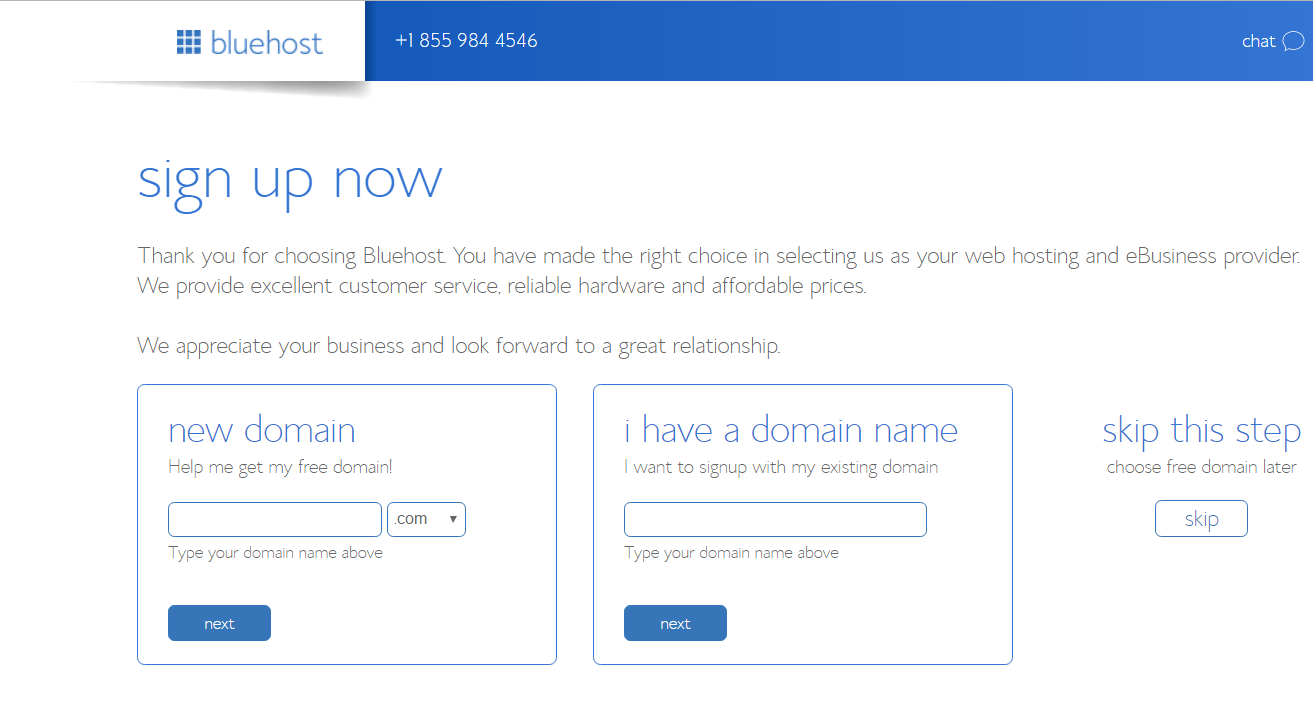
After you have chosen a hosting provider, read through their site to be sure they are a good fit for you. So far, Bluehost (highly recommended) has been great for my blog with great customer service and instant chat help for resolving all my hosting issues. I haven’t found a reason to change them in more than 2 years of using them.
Step 2: Install WordPress on your new hosting account. This is another great feature i liked on bluehost, the installation is straightforward. No need to stress yourself, simply login to your new bluehost account, click on wordpress tools or cpanel depending on what you see on your dashboard and which you prefer.
Use the one-click installation feature to install WordPress on your new hosting. Follow the onscreen instructions, you would get a login Url, choose your username and password.
Step 3: This one differs for people already using a custom domain and people still on the .blogspot.com domain. For people still using the blogger domain, you can start building your new WordPress right away on your new domain name you got with your hosting without interrupting your existing blog.
For people using custom domain, it’s advisable to build on the temporary ip/url (find in the domain dropdown list) and customize your blog, later you can set your real domain url within your wordpress.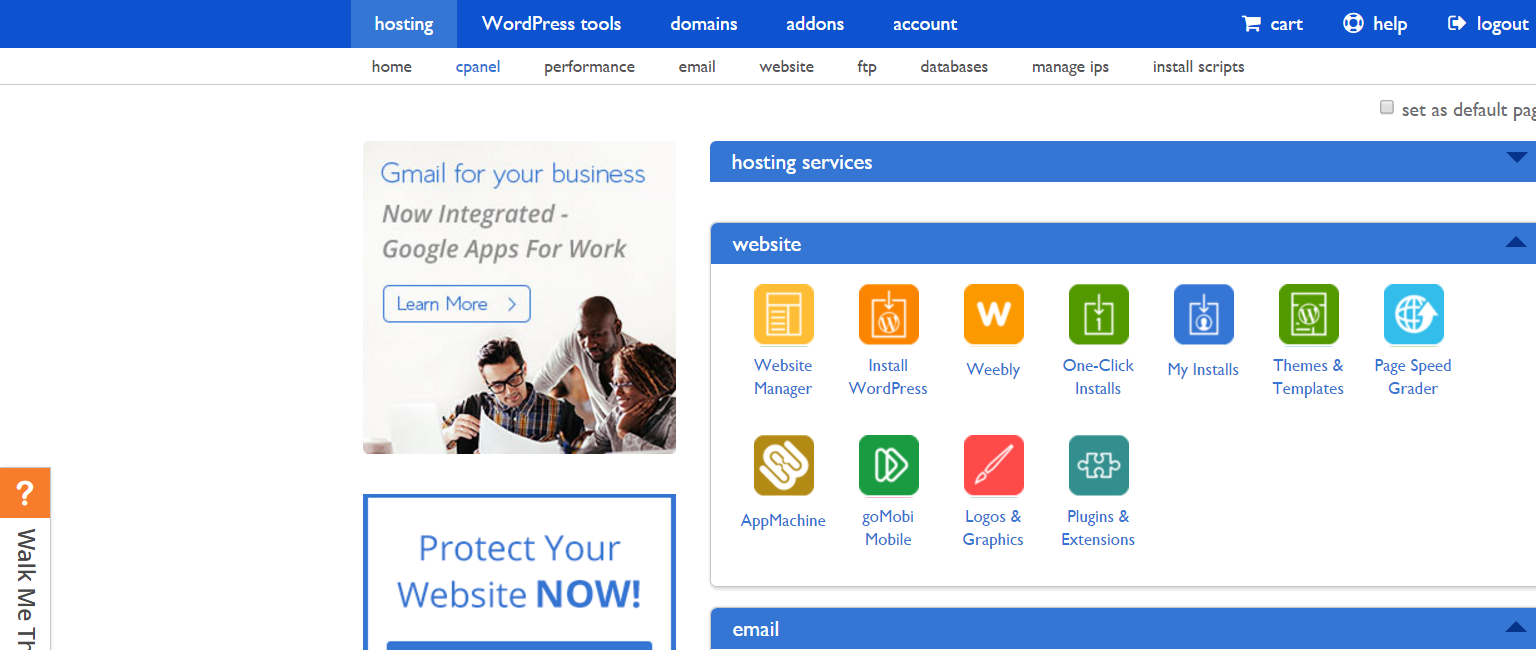
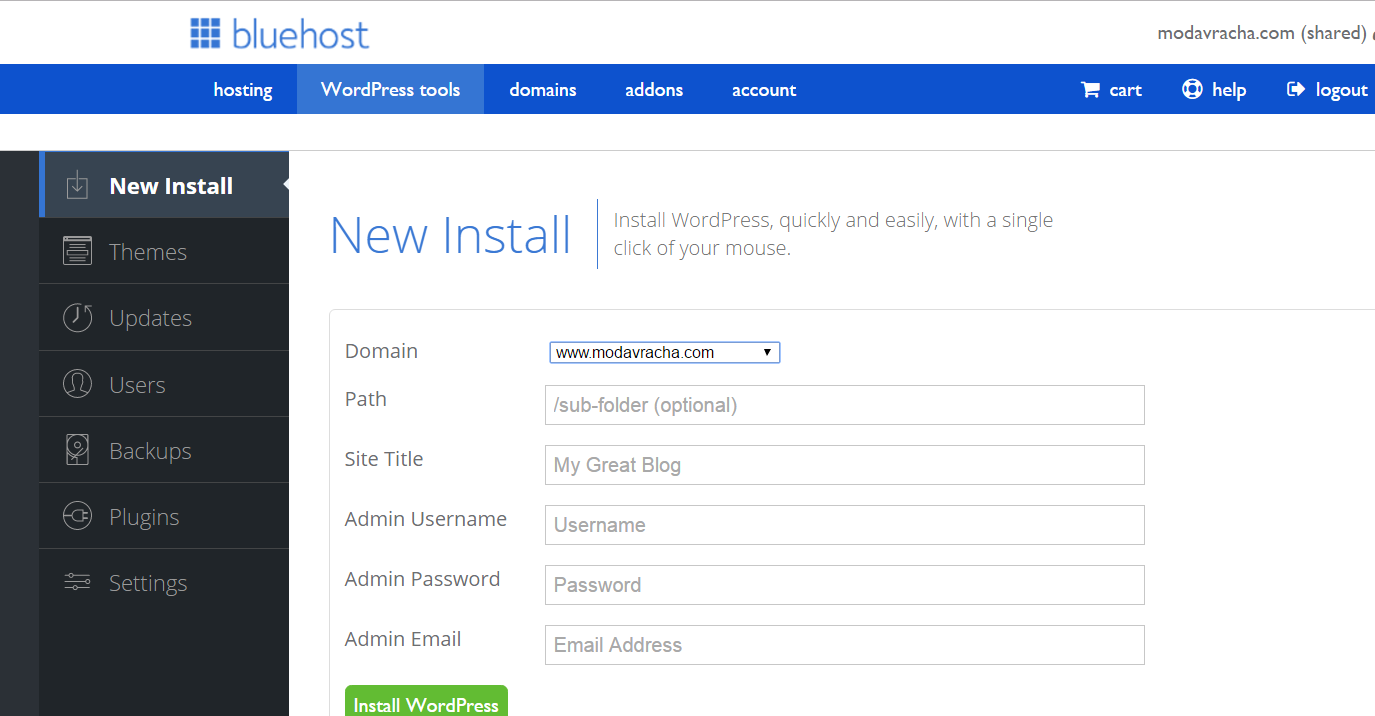
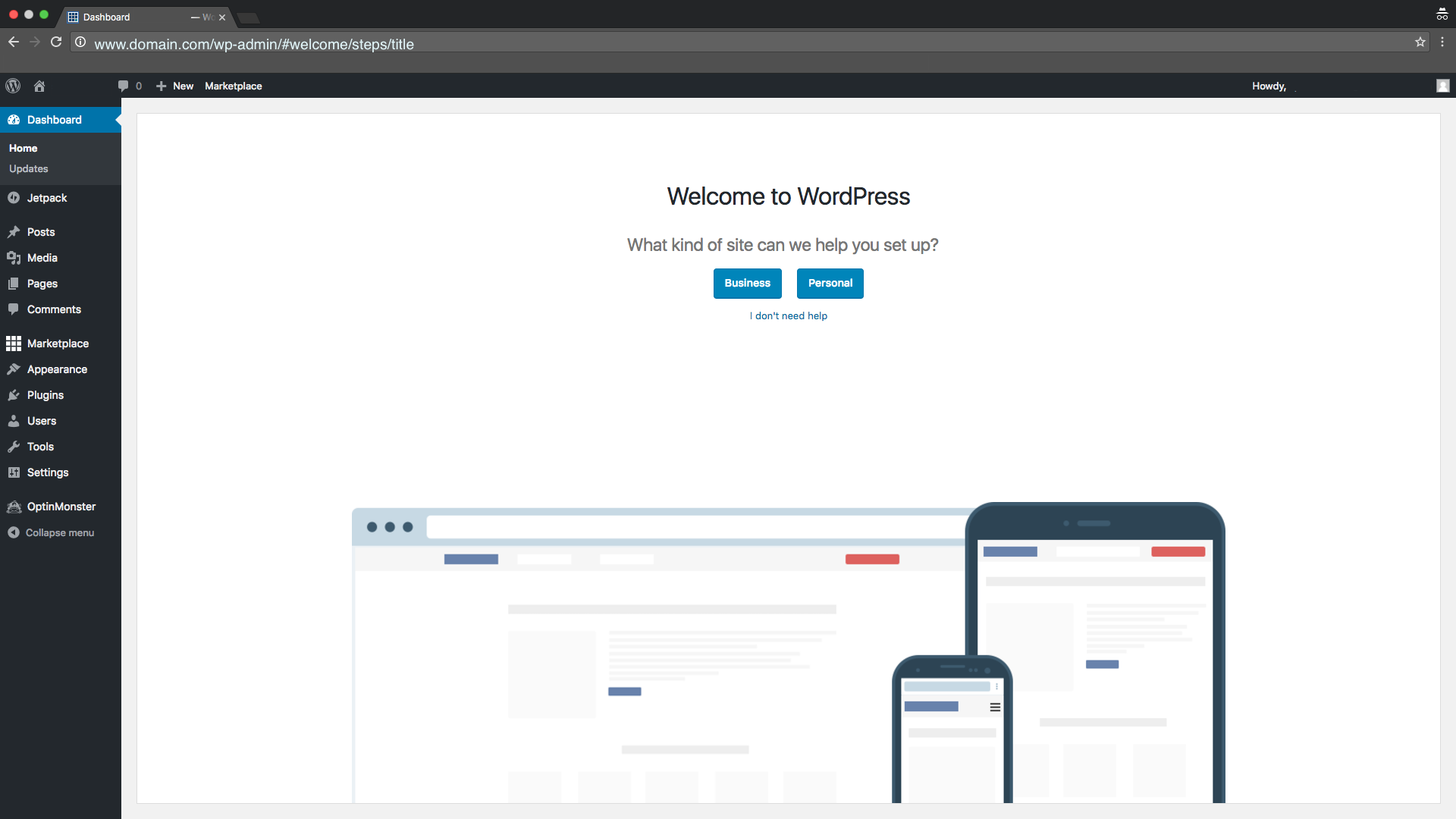
Step 4: After you’ve successfully installed and logged in to your new wordpress account, choose a theme. I would advice to go for a well-built premium theme straight away, this would save you a lot of time and also help your blog structure.
This was my initial mistake, though i picked a premium theme initially from Themeforest, it wasn’t exactly a great fit for my content. It was fashionable and beautiful on the front-end but still lacked a bit on the back-end.
After months of avoiding Genesis Themes, i discovered Mythemeshop, where i bought my current theme – schema which has been referred to as the fastest loading seo-ready theme for wordpress. They also have some free themes and some other beautifully designed themes. WordPress has its own free themes as well if you are tight on budget and can’t afford a premium theme straight away.
I selected Schema not only for its fast loading and seo capabilities but also because of it’s woocommerce (eCommerce) compatibility. That’s why i was able to build Shop Modavracha right into my existing blog without issues.
So, if you are going to be selling things off your blog in future even downloadable products, be sure to choose a woocommerce compatible theme which will enable you set up a fully functional shop on your blog.
Step 5: Set up your permalink structure: You would want your permalink structure to match your previous blogger urls so as not to lose your existing search engine and social media traffic. Note that: there are some differences between the 2 permalink structures like addition of ‘a’ in wordpress urls and their absence in blogger urls and also length of the urls. All these can be fixed by adding lines of code while making the move or individually correcting the urls with a on WordPress.
This was my major mistake when i moved that cost me most of my traffic for the 1st few months after the move. I even spent time trying to manually set each permalink to match the blogger ones. It was time-consuming and exhausting to do that for more than 300 posts.
Even after I did that, I was still getting 404 errors (I was monitoring via Google search console). While the urls i set up were working fine, the mobile urls that had the blogger m=1, m=0 attached to them , labels, archives and the rest of the other urls weren’t working.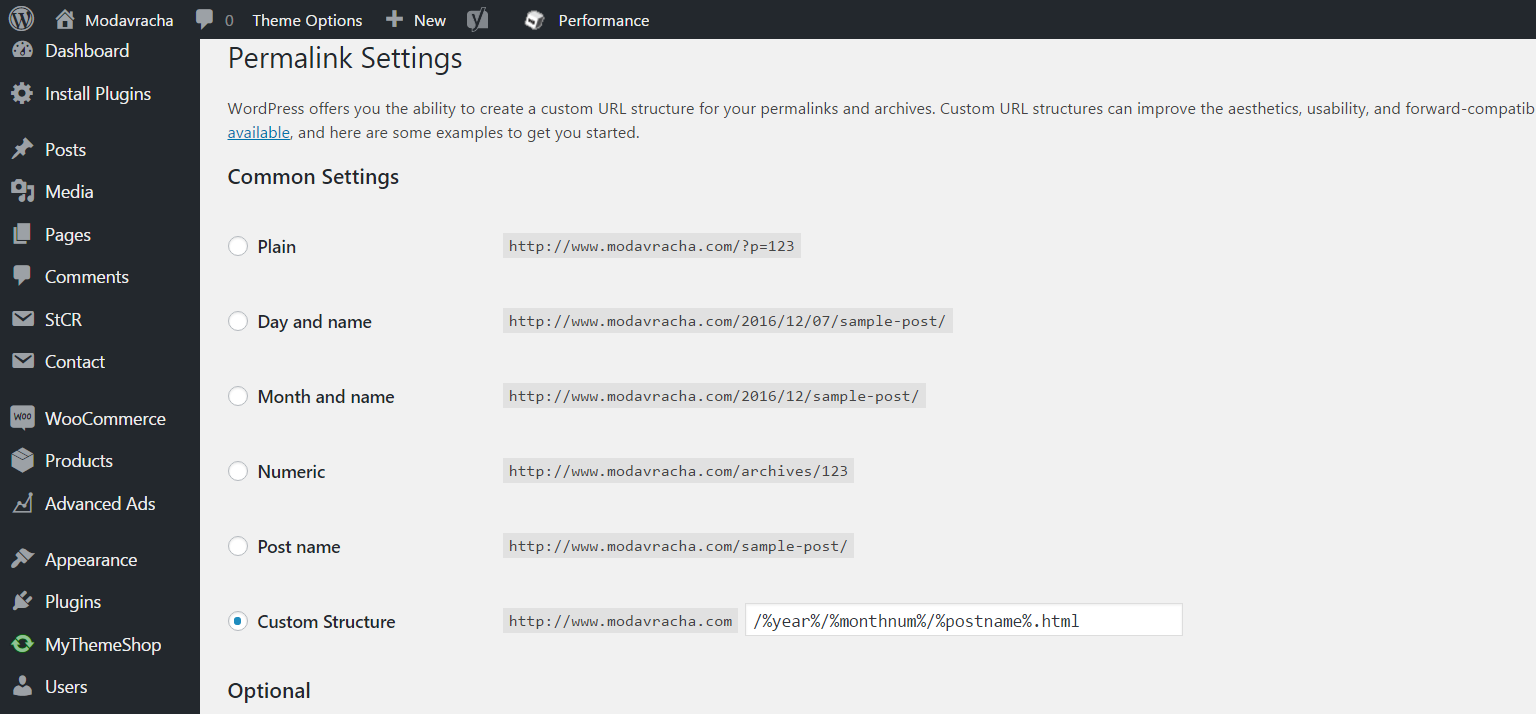
That was how i started looking for where i went wrong in the move from blogger. After going through several tutorials and doing my own trial and errors. I stumbled on the fix. This would require editing your .htaccess which is a very delicate part of your entire website. It is a server configuration file which tells your server how to handle certain things on your website like how to redirect users, rewrite urls, etc.
Below is the code i found during my research to put in your htaccess (found in your public_html folder on bluehost’s file manager), it goes at the very top, before any others existing code there .
Note that: sometimes, you might not find it, add ?showhidden=1 at the end of the Url in your browser to display all hidden files in your filemanager including the htaccess.
#Redirect archives
RewriteRule ^([0-9]{4})_([0-9]{1,2})_([0-9]{1,2})_archive.html$ $1/$2/ [L,R=301]
#Redirecting labels
# remove spaces from start or after /
RewriteRule ^search/label/(.*/|)[\s%20]+(.+)$ tag/$1$2 [L]
# remove spaces from end or before /
RewriteRule ^search/label/(.+?)[\s%20]+(/.*|)$ tag/$1$2 [L]
# replace spaces by – in between
RewriteRule ^search/label/([^\s%20]*)(?:\s|%20)+(.*)$ tag/$1-$2 [L,R]
#let finish label redirect
RewriteRule ^search/label/(.*)$ tag/$1/ [R=301,L]
#Redirecting pages
RewriteRule ^p/(.*)\.html$ /$1/ [L,R=301]
#Rss feeds
RewriteRule feeds/posts/default feed [R=301,L] RewriteRule rss.xml feed [L,R=301]
#Atom feeds
RewriteRule atom.xml feed/atom [L,R=301]
#Comments Feed
RewriteRule feeds/comments/default comments/feed [L,R=301]
#remove mobile url
RewriteCond %{QUERY_STRING} ^m=1$
RewriteRule ^(.*)$ /$1? [R=301,L]
This solves all your redirect and url issues including the mobile urls after the move. If you converted categories to tags using the plugin, the above code will work for you, if you left them at the default blogger label converted to categories, replace tag in the code with category.
After i put the code, i also used Search console to click on those urls that had 404 errors later and they were redirecting perfectly to their corresponding wordpress urls before i marked them fixed. You wont believe how angry i was that a code like this exists and i was manually fixing the urls.
Step 6: Revert back to original blogger commenting system to ensure you don’t lose your comments. During the move, you can move your blogger comments with you but i noticed that comments that were made on my blog via intensedebate when i had it installed didn’t move with me. I think there’s now a plugin to help with those type of comments.
I didn’t know i had to revert to the original blogging commenting system we all love to hate or atleast convert to disqus to move the comments too. So, do it if you are not using the normal blogger commenting system to get your blog ready for the move. Go to settings on wordpress and set your timezone to match the one on blogger.
Step 7: Now you’re ready to move your blogger to wordpress. First, export your blog on blogger by going to settings>>others>>backup which downloads your blogger blog in xml format. It is always a good idea to have a backup before any major change to your website. Next, go to your new wordpress and click on plugins>>Installed Plugins, select and deactivate/disable all plugins there, then go to posts and delete all sample posts there. Do same for sample pages.
Step 8: Import your blogger blog to wordpress. Go to Tools>>Import on your wordpress admin. You will see blogger importer and other tools, scroll down to the end of the list. Don’t use the blogger importer as it won’t import all contents from your blog. Click on search the plugin directory and search for blogger importer extended while leaving the sort type beside the search box in “keyword”.
If you don’t find it, download it from here. Then click on upload plugin at the top of the search directory or go to plugins>>add new and upload it. Find it amongst your plugins, activate and start, follow the instructions to import your all your blog contents. See screenshots of the process here. Leave the ‘preserve slug’ checked (this ensures your urls remain intact). Check or uncheck formatting however you need you post formatting to look like.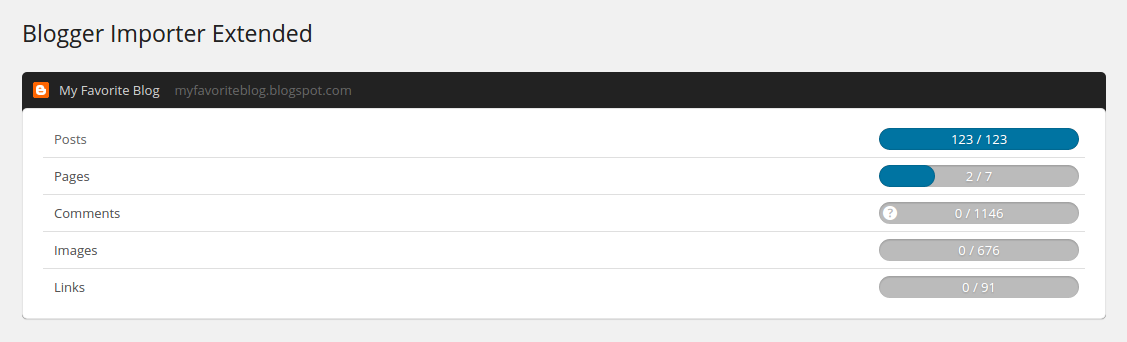
Step 9: After you’ve successfully imported all your contents. it’s time to clean up. Check that the posts are well formatted and looks good, check that they aren’t scheduled for the future and some other minor errors that you might encounter especially while moving a lot of content.
Now, thankfully there’s a plugin to help you, download and activate Blogger 301 Redirect from the plugin directory or download and upload directly like you did with the first plugin and follow the instructions carefully to finally redirect your entire blog to wordpress.
Step 10: Go to your blogger and select No for mobile template. If you bought your domain from a different host before bluehost or your new host, check for their help guides to see how to put your new hosting’s DNS records and update nameservers.
If you still can’t find it even after a google search, contact them especially by chat for faster reply. If you were using a .blogspot domain, now that your new worldpress has been set up, you can then point your old domain to the new one in your settings.
If you already had a domain and built on the temporary ip/url, just go to general settings in your wordpress and put the correct url for your blog. At this point, your site might break! Don’t panic, just close the browser, restart the browser and clear the cache. Wait a while and Log back into your site using yournewdomain.com/wp-admin. You should be good now. Go to permalinks setting and just click save without making changes.
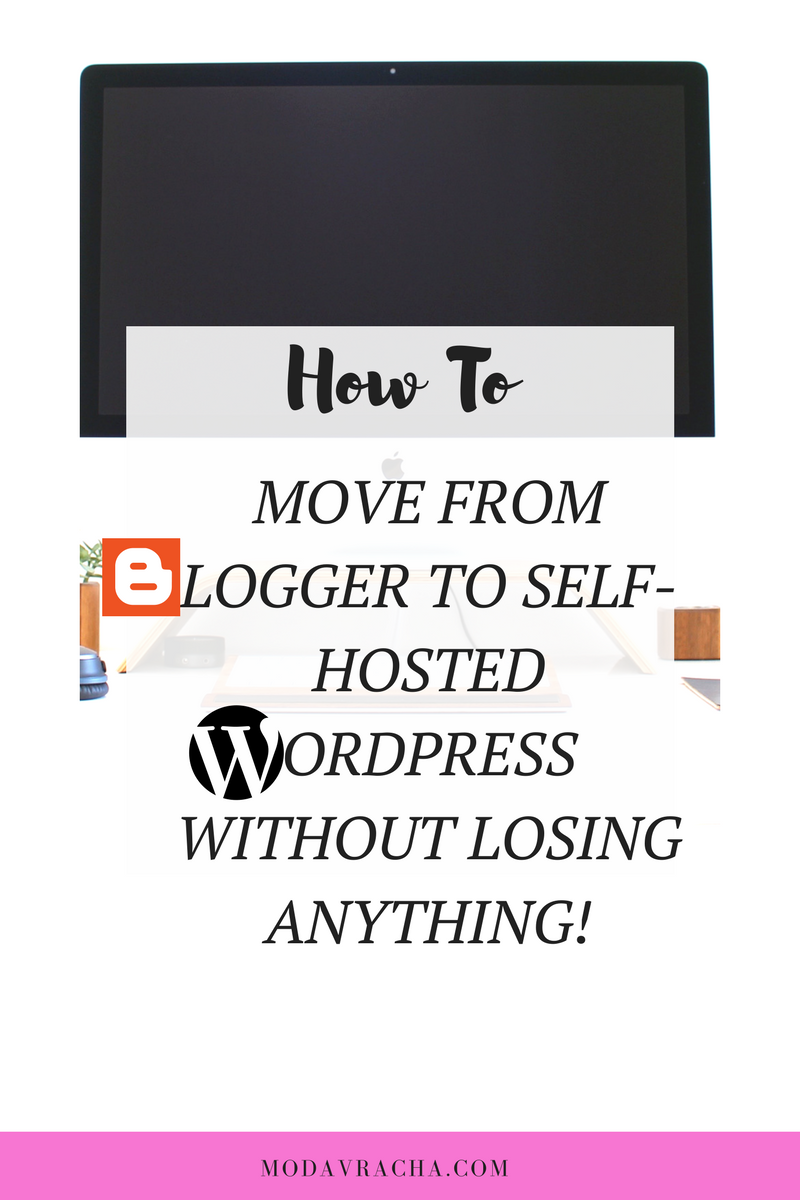
If you added new content to your new WordPress before changing url to your domain now, download a search and replace plugin to replace all instances of the temporary url with your main url.
Remember: Never delete your blogger blog!! All your old photos will still be hosted there.
Redirect your blogger feed to wordpress feed which is usually “http://yourdomain.com/feed” in blogger settings and update your feedburner too if you use it or any other feed reader you user.
Contact Bloglovin support and ask them to update your account with your new domain and/or feed address especially if you were using .blogspot. This might be updated with the redirect to your custom domain but it’s best to stll let them know.
Uncheck search engine visibility on blogger to avoid duplicate content on Google and Check it on your new WordPress blog in settings.
Reinsert your tracking codes into WordPress, example Google analytics, submit your new sitemap to google search console. Continue customization of widgets, etc.
How to move from blogger to wordpress by yourself without losing traffic in 10 steps! Click To TweetThat’s it! This is what worked for me, feel free to ask questions in the comments or check other tutorials online to combine with this if my tutorial on how to move from blogger to wordpress doesn’t work for you. This is the first part of 3 series for moving to wordpress from a different blogging platform.
*Read Next: Must-Have wordpress plugins you need to run your blog. The second part of this blogger to wordpress series.
Have a great day and don’t forget to Use my blogger to WordPress migration service! if the whole process is too much for you.
xx.
Keep Up With All Blog Posts
